Flex Classrooms FAQ
No. Using Mute or Hide may make it look like the screens are off. They are actually just displaying a black
picture. To preserve the life of the screens ITS asks that the Display Off or Power Down function be used when not being used for an extended period of time. In some cases it is possible to attempt to send the power command to the projector
if its in a cooling state. If you need immediate assistance with a class in progress you can call to get an agent
or email us for assistance.
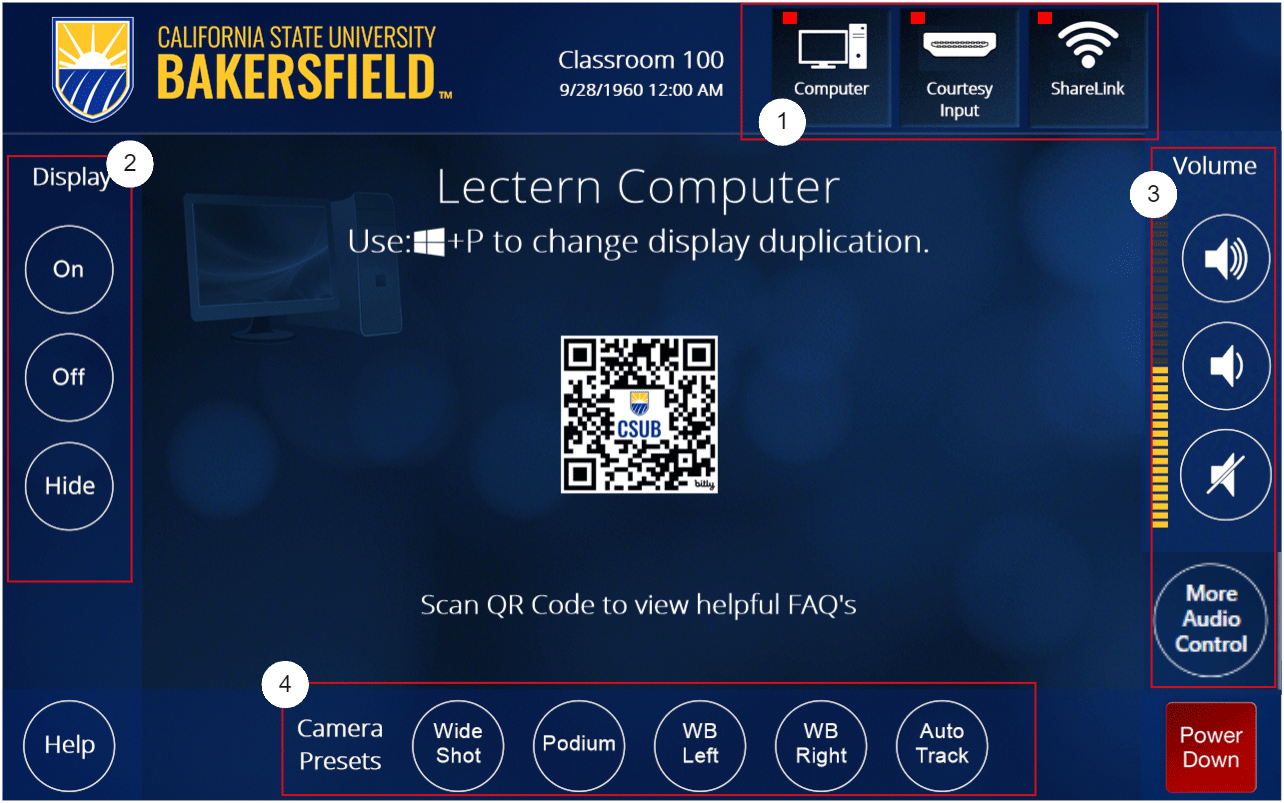
Older installations have the word "Mute" written under display and newer installations
have the word "Hide". Tap Mute or Hide under Display to toggle the black image override.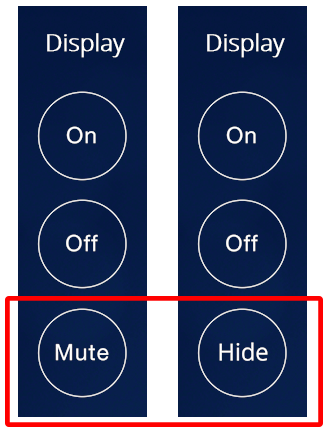
The computer display mode can be toggled.
Windows: ![]() + P
+ P
Press the "Windows key" and the "P" key simultaneously. This will show a pop up on
the right side of the screen allowing you toggle between display modes.
If you press and hold the Windows key and tap the "P" key in succession, this will
cycle the display modes. You will see the screen flash as it cycles between each mode.
MacOS: ![]() + F1
+ F1
Pressing the Command key and the F1 key simultaneously will cycle the the Mac display
between Extended and Duplicate display modes.
Check the projector to see if it has a blinking light. If there is a blinking light
on the projector, wait a couple of minutes for the light to stop blinking and try
again.