Tip of the Week
Our weekly Tip of the Week emails deliver quick, actionable tips in about two minutes or less. Check out the resources below for tips on Canvas, Panopto, Turnitin, and more.
The Top Tip: Turnitin Integration Updates
How to Create a New Turnitin Assignment in Canvas
To create a new Turnitin assignment after this summer’s update, head to your Assignments area in Canvas first. Proceed to click on the three-dot kebab menu at the top-right next to the + Assignment button and choose Turnitin from the selection menu. Now you can choose between a New Turnitin or Classic Turnitin standard assignment!
To learn more about the differences between the New Turnitin Standard assignment and the Classic Standard assignment, please watch our recording: What Changed in Turnitin? (Video)
- Turnitin's guides showcase the standard assignment guide and highlight new features:
Fall 2025 Small Teaching Tips
For point-based grading systems, you can simply create a 0-point assignment and then
provide points to any student that deserves extra credit. However, this strategy will
not work for weighted percentage-based grading systems.
For percentage-based grading, try the following:
- Create an assignment group that will be dedicated for extra credit points and assign it a percentage that will go above the 100% total
- Create a normal assignment worth 1 or more points and assign it to your extra credit group
- Grade the extra credit assignment at the end of the semester.
I recommend making the extra credit assignment worth 1 point so students get all or no credit. The extra credit assignment should be graded near the end of the term after all other assignment groups have at least one graded assignment, so the extra credit assignment will behave like extra credit and not a normal assignment. Also, you will need to create a new group and assignment for each extra credit activity. If you have questions about these caveats, please let us know.
To learn more about using Canvas grading, please watch our Small Teaching Session recording: Points vs Percentages: Canvas Grading (Video)
In this Canvas grading session recording, you will learn…
- A few reasons to use point or percentage-based grading systems
- How to organize your assignments into groups
- How to configure weighted percentages in Canvas
- About a few caveats when using percentage-based grading in Canvas
Do discussion boards feel more like a monologue than a dialogue? Structure multiple visits to the conversation by enabling graded checkpoints! To enable:
1. Create a new discussion and set it to “graded.”2. Check “assign graded checkpoints.”
3. Under the due date, select required dates for:
- The reply to the topic AND
- The replies to the post. (Other students)
To learn more, please watch our Small Teaching Session recording: Graded Canvas Discussions.This recorded video:
- Covers why discussion boards dead-end.
- Provides 4 tips to improve Canvas discussions.
- Explains new features in the Canvas discussion redesign.
Old videos are automatically deleted from Zoom and Panopto (puh-nahp-tow) to save space and reduce cost. Zoom videos are only available for 180 days while Panopto videos are available for two years. Also, videos that are viewed in Panopto reset their two-year timer, making them always available if they are viewed every year. You may want to record your lectures in Zoom, but use the Panopto video links to host your lectures for more than one semester.
|
Software |
Retention Policy |
Notes |
|
Zoom |
180 days |
Automatically copies cloud recordings to Panopto |
|
Panopto |
2 years |
Resets 2-year timer if videos are viewed |
To learn more, please watch our Small Teaching Session recording: Record & Post Zoom Lectures in Canvas (Video)
In this session recording, you will learn how to…
- Access Zoom in Canvas
- Record a lecture in Zoom
- Post a Zoom recording in Canvas
- Post a Zoom recording from Panopto into Canvas
-
Navigate to the “Quizzes” tab to create a Classic quiz.
-
In quiz details under “Quiz Type” select “Ungraded Survey.”
-
Check the box that says, “Keep Submissions Anonymous.”
-
Finish setting up your course survey.
For more information, please watch our recording Types of Surveys in Canvas (Video)
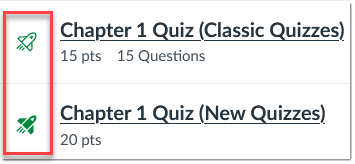
To learn more about using New Quizzes, please watch our Small Teaching Session recording: New Experiences with New Quizzes (Video)
In this New Quizzes session recording, you will learn how to…
- Differentiate the Classic Quizzes from the New Quizzes formats in Canvas
- Create a quiz
- Manage questions, points, and settings
- Locate, create, and use Item Banks
- Login to Canvas.
- Using the global navigation menu, click "Commons"
- In the search bar, type "CSUB Course"
- Click the title, "CSUB Basic Course Homepage"
- On the righthand side, click "import/download"
- Select the course you would like to download the homepage into. Click "Import Into Course"
- Complete!
Interested in using Lockdown Browser to remotely-proctor your Canvas quizzes and exams? For a smooth Lockdown Browser experience for you and your students, try creating a practice quiz!
Follow these simple steps to create a practice quiz:
- Create a Canvas quiz using the same format as your other quizzes, “New” or “Classic” using the +Quiz button in the Quizzes area in your course. Be sure to add a few quiz questions too.
- Edit the quiz settings to allow for multiple attempts.
- Visit the Lockdown Browser “Dashboard” area to enable Lockdown Browser and Respondus Monitor (as needed) using the same settings as your main course quizzes and exams. Click on the drop-down arrow and select “Settings” to enable Lockdown Browser on your practice quiz!
To learn more about using Lockdown Browser & Respondus Monitor, please watch our recording: Get Locked-In with Lockdown Browser (Video)
Adding simple headers to orient students to upcoming tasks can improve course usability, accessibility, and class performance.
To learn more about how transformative this simple task can be, please watch our recording: Level Up Your Canvas Modules (Video)
UDOIT can now scan your Canvas course to determine how accessible it is for your students. Head to your course Settings and click on the Navigation tab to find the UDOIT link to enable. Remember to save your changes after enabling the link.
Once the UDOIT link is available in your course, open it to automatically scan your course for accessibility concerns. After it’s done scanning, click the Continue button to reveal your course score!
To learn how to boost your accessibility course score, please watch our recording: Scan your Course: UDOIT Accessibility Tool in Canvas (Video)
How does a check-mark tool work toward a broader effort to managing effective course participation? Adding custom badges in Roll Call Attendance can help you note exemplary group leaders, frequent course commenters, or students that may need some extra encouragement to participate actively in class.
To learn more about how to use Roll Call Attendance, please watch our recording: Roll Call Made Easy: Taking Attendance in Canvas (Video)
Spring 2025 Small Teaching Tips
Always enter points for each column's grade cell. By leaving a grade cell ungraded/blank, Canvas simply doesn't factor it into the Total grade column, essentially making the student exempt from that assignment. Make your assignments count!
For more information, please watch our recording: Preparing Your Final Grades (Video)
Have you tried recording audio or video feedback templates for common issues for your large classes? In SpeedGrader you can:
- Save time grading by uploading audio/video recordings that cover common points of feedback. (e.g., structure, citation, development)
- Add a short, personalized comment from a library of saved comments to make the general feedback feel more tailored.
For more information, please watch our recording: Utilizing SpeedGrader for Effective Student Feedback (Video)
Did you know that you can create assignments using Panopto videos? Panopto videos can be graded by Canvas in one of two ways.
- Percentage watched by students (i.e., 100% of a video watched gives 100% of the assignment points)
- Quiz questions answered by students based on their score.
For more information, please watch our recording: Sharing Panopto Videos in Canvas (Video)
A little Canvas gradebook maintenance now can save time before the end of semester rush. Did you know that you can create custom filters for specific assignments? For example, if you have a repeat course activity like "reading reflections" or "lab notes," create a custom filter to see missing student work for a particular assignment group. Here’s how:
On the “grades” tab create a filter preset for a specific module and assignment group. There are a variety of customizations to utilize depending on your course content.
Once applied, the gradebook will show you a custom view with your specifications.
Interested in learning more? Please watch our recording: Canvas Gradebook Settings and Policies (Video)
This week’s tip is about using a bulk prompt to create a series of course navigation buttons. Buttons are mobile-friendly, accessible, and serve a variety of uses for important course items.
Go to ChatGPT and try this pre-written prompt:
"Hello! Please create a series of four simple nvaigation buttons for the following course content: syllabus, final paper, modules, and weekly readings. The buttons should be medium in size and compatible with Canvas LMS. Please utilize existing HTML code provided by Instructure. Please choose colors that are accessible with screen readers."
This results in aesthetic, accessible buttons that are easy to use. Simply paste thecode into the Rich Content Editor and link your content from the main page editor! You’ve cracked the code without knowing HTML.
Interested in learning more? Please watch our recording: Creating Course Navigation Buttons Using AI (Video)
Turnitin does not allow students to resubmit assignments after the due date. To allow resubmissions after the due date, the original submission must be removed from the “inbox” first, then that student can submit again, assuming late submissions are allowed.
For more information, including how to create Turnitin assignments, configure Turnitin settings, and how/when students can see similarity reports for feedback, please watch our recording: A Guided Tour of Turnitin in Canvas (Video)
This week's small teaching session explores how the feature updates in Canvas Discussion boards can enhance your Canvas Discussions. One tip mentioned in our session is the use of anonymous discussion boards. Utilize this feature for a semester-long space where students can ask questions they would otherwise be embarrassed to ask.
If you would like to learn more, please watch our recording: Rethinking Canvas Discussions Boards (Video)
In this week’s Small Teaching Series session, we explored some of the benefits to using a point-scale or a percentage-based grading system. We also presented how to convert a point-scale to a percentage-based weighted grading system in Canvas.
If you would like to learn more, please watch our recording: Weighted Grading with Percentages in Canvas (Video)
There are many terrific examples of incorporating AI use into assignments that both reinforce critical thinking and elevate digital literacy; however, when you do not want students to use AI, make the assignment something that AI cannot do! Input your assignment instructions into ChatGPT, Copilot, or one of the others, and evaluate the results. If it gives you a C or worse response, perfect! Your human learners have the opportunity to demonstrate what they know. If AI gives you an A or B answer, you may want to revise the prompt.
For more information, please watch our recording: Modulating Student Use of AI (Video)
And visit our website section on Teaching with Artificial Intelligence